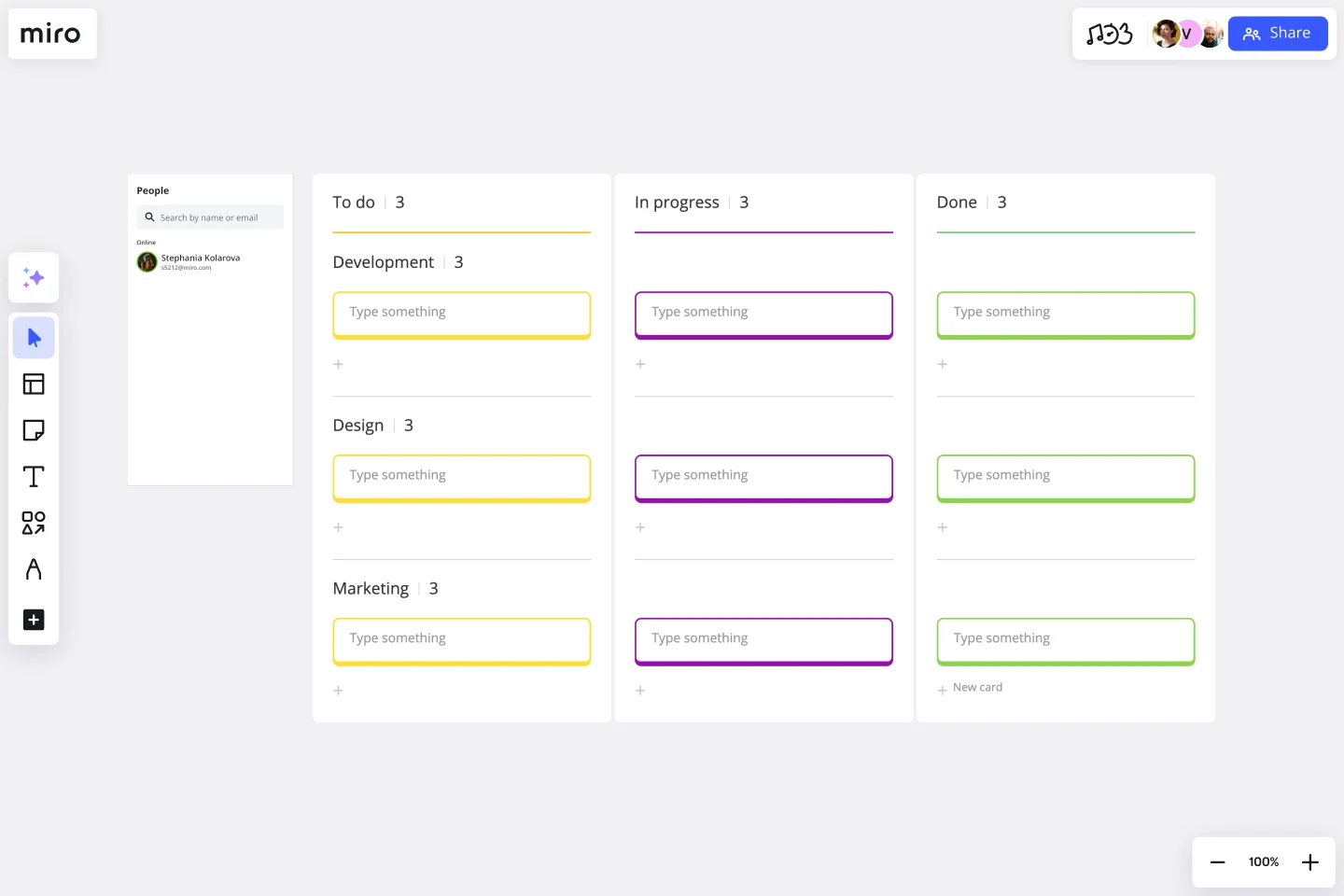Agile Board Template
Display and sync on tasks moving between the production steps. Use this Agile Board Template to track your team or project progress.
About the Agile Board Template
Whether you’re using Kanban or Scrum, this Agile board template provides an easy way to plan and track your tasks. A premade layout of sticky notes helps your team visualize workloads and collaborate more efficiently on a single board.
What is an agile board?
An Agile board is a visual framework to display and sync up on the tasks moving between production steps. It’s usually applied to the two most popular Agile development frameworks — Kanban and Scrum. Used by software developers and project managers, an Agile board helps manage workloads in a flexible, transparent, and iterative way.
Benefits of using an agile board
1. Increases progress visibility
Think of an Agile board as a source of truth for the work that needs to be done. It keeps everything about a project visible to everyone. Having one board for all tasks means team members and stakeholders are in the know about progress and productivity.
2. Sets expectations for deliverables
Listing tasks and making notes on an Agile board helps establish what's expected from each person and within what timeframe. By clearly laying out the expected deliverables, you encourage an open conversation around any unrealistic expectations.
3. Efficiently assign tasks
Having the workload in visual form makes it easier to assign the right tasks to the right people. Keep in mind that Agile team members normally choose which tasks they would like to work on. There is a collaborative discussion around the tasks on an Agile board, rather than one person assigning out work. Signing up for tasks allows the Agile team to share the responsibilities of the entire project and pick tasks best aligned with their skills.
4. Helps identify issues
Using an Agile board helps identify any potential bottlenecks in the project process. If a task is stuck in the ‘In Progress’ column, this alerts the project manager to a potential blocker that’s preventing or slowing down progress.
5. Greater accountability
With greater transparency comes greater accountability. Using task boards keeps everyone accountable for the work they've agreed to take on. By moving sticky notes between the workflow columns, each person is answerable for the progress of their assigned tasks.
6. Increases organizational alignment
As well as progress columns, an agile board can include swimlanes. Swimlanes split the board into sections to show the work happening across multiple departments. This organizational alignment promotes efficiency by ensuring no work is duplicated and nothing is missed.
How to create an agile board
1. Use the Agile Board Template
This premade layout of sticky notes in a grid is the basis for your agile board. It’s fully customizable depending on your project, tasks, and team.
2. Invite participants
Invite your team to the board to plan tasks and track further progress. Invite team members via email or Slack, or create a team invite link.
3. Customize your workflow
The template starts with three progress columns — ‘To do,’ ‘In progress,’ and ‘Done.’ You can customize the names of each column depending on your workflow. If your workflow is more complex, add columns as needed.
Horizontal lanes help separate and further define your workflow. The template comes with three swimlanes, but feel free to add, remove, or edit these as required. Use these swimlanes to categorize tasks into departments, teams, or different work types.
4. Populate your agile board
Start the sprint with the sticky notes in the to-do section. Fill in the sticky notes with the tasks from your backlog that needs doing. Make sure each team member is aware of what tasks they are responsible for and what each task entails.
5. Update the board with task progress
Track progress daily and move sticky notes around the agile board as tasks move through your workflow.
6. Discuss issues with your team
Don't forget that the board is a point for conversation. Add comments, ask questions for clarification, and continuously reflect on your progress.
7. Visually organize Jira issues
Pull issues from Jira onto the Agile Board template to collaborate on them, or turn sticky notes and Miro cards into Jira cards. All information will be updated in both tools – no matter where you edit them.
Common use case of an effective agile board
Here’s an example of how a software development team can use an Agile board for project planning and tracking. In this example, the software development team is developing a food delivery app using the Scrum framework.
The Scrum Master downloads the Agile Board Template. Because they are following the Scrum framework, the team is using user stories to categorize their agile board. They customize the board into five columns — ‘Story,’ ‘To Do,’ ‘In Progress,’ ‘Testing,’ and ‘Done.’
Before each sprint, the product owner and scrum team decide on which user stories they are committing to work on in the sprint. For example, “As a user, I want to find nearby restaurants so that I can get food delivered to my address.” These user stories are added to the ‘Story’ column. Based on these user stories, the ‘To Do’ column is populated with sticky notes, each of which represents a task.
Here’s a further breakdown of each column on this agile board and how each task moves through the workflow:
Story: This is the column with the user story in it. The user story provides context for the development team about what they're building and why.
To Do: This column contains only the specific tasks that the team has agreed to work on during the current sprint.
In Progress: Once a team member begins working on a task, it should move to this column. All team members will know that this task is being worked on.
Testing: Completed tasks should be moved to this column so that the work done can be reviewed. For example, all new features in the food delivery app need to be tested. If the feature doesn’t do what it's supposed to, the task and respective sticky note move back to the ‘To Do’ column.
Done: If no further changes are needed, completed tasks are moved to this column at the end of the sprint.
In Scrum, all the sticky notes should be in the Done column at the end of each sprint. After the sprint retrospective, all the sticky notes are removed to clear the board for the next sprint.
Tips for structuring your agile board
At the very least, agile boards have three columns — ‘To Do,’ ‘In Progress,’ and ‘Done.’ But an agile board can have more sections depending on the project and whether the team is using the Scrum or Kanban framework. For example, in addition to the three basic columns, a Scrum board may have a ‘Story’ column for user stories.
There is no limit to the number of sections an agile board can have. Other examples of Agile board columns include:
Requested
Ready for Development
Development in Progress
Code Review
Ready for QA
In QA
Accepted
Live
As well as vertical columns, agile boards can have horizontal swimlanes. These swimlanes group tasks according to certain classification criteria. Some popular swimlanes in agile boards classify tasks according to:
Teams, departments, or individuals
Product type
Project or client
Task urgency
Get started with this template right now.
Hiring Process Template
Works best for:
Operations, Org Charts, Kanban Boards
Having a hiring process in place simplifies that process each step of the way, from recruiting for the position to making finalizing offers. This simple, effective template will give you a straightforward, high-level view of where employees are as they move from applicant to new hire.
Meeting Template
Works best for:
Meetings, Team Meetings, Workshops
Everyone has been in a meeting that didn’t go as planned. Maybe it ran off course, or you ran out of time to accomplish everything you set out to do -- or maybe it just felt like a waste of time. To avoid that, it’s important to prepare to run a team meeting ahead of time. With this simple but effective template, you can prepare to run a team meeting that ticks all the boxes. By creating a streamlined way to build preparation into your workflow, you’ll ensure your meetings are efficient, enjoyable, and collaborative.
Executive Summary Template
Works best for:
Leadership, Project Management, Documentation
Pique their curiosity. Get them excited. Inspire them to keep reading, diving further into your proposal details. That’s what a good executive summary has the power to do—and why it’s a crucial opening statement for business plans, project plans, investment proposals, and more. Use this template to create an executive summary that starts building belief, by answering high-level questions that include: What is your project? What are the goals? How will you bring your skills and resources to the project? And who can expect to benefit?
Cross Functional Flowchart
Works best for:
Org Charts, Business Management
Have a quick look at everyone on a project and see exactly what they’ll contribute. That’s the clarity and transparency a cross-functional flowchart will give you. These are also called “swim lane” flowcharts because each person (each customer, client, or representative from a specific function) is assigned a lane—a clear line—that will help you visualize their roles at each stage of the project. This template will empower you to streamline processes, reduce inefficiencies, and make meaningful cross-functional relationships.
Customer Journey Mapping Template Pack
Works best for:
Mapping, User Experience, Workshops
A customer journey map (CJM) is a visual representation of your customer’s experience. It allows you to capture the path that a customer follows when they buy a product, sign up for a service, or otherwise interact with your site. Most maps include a specific persona, outlines their customer experience from beginning to end, and captures the potential emotional highs and lows of interacting with the product or service. Use this template to easily create customer journey maps for projects of all kinds.
Mad Sad Glad Retrospective
Works best for:
Brainstorming, Ideation
It's tempting to measure a sprint’s success solely by whether goals and timelines were met. But there’s another important success metric: emotions. And Mad Sad Glad is a popular, effective technique for teams to explore and share their emotions after a sprint. That allows you to highlight the positive, underline the concerns, and decide how to move forward as a team. This template makes it easy to conduct a Mad Sad Glad that helps you build trust, improve team morale, and increase engagement.