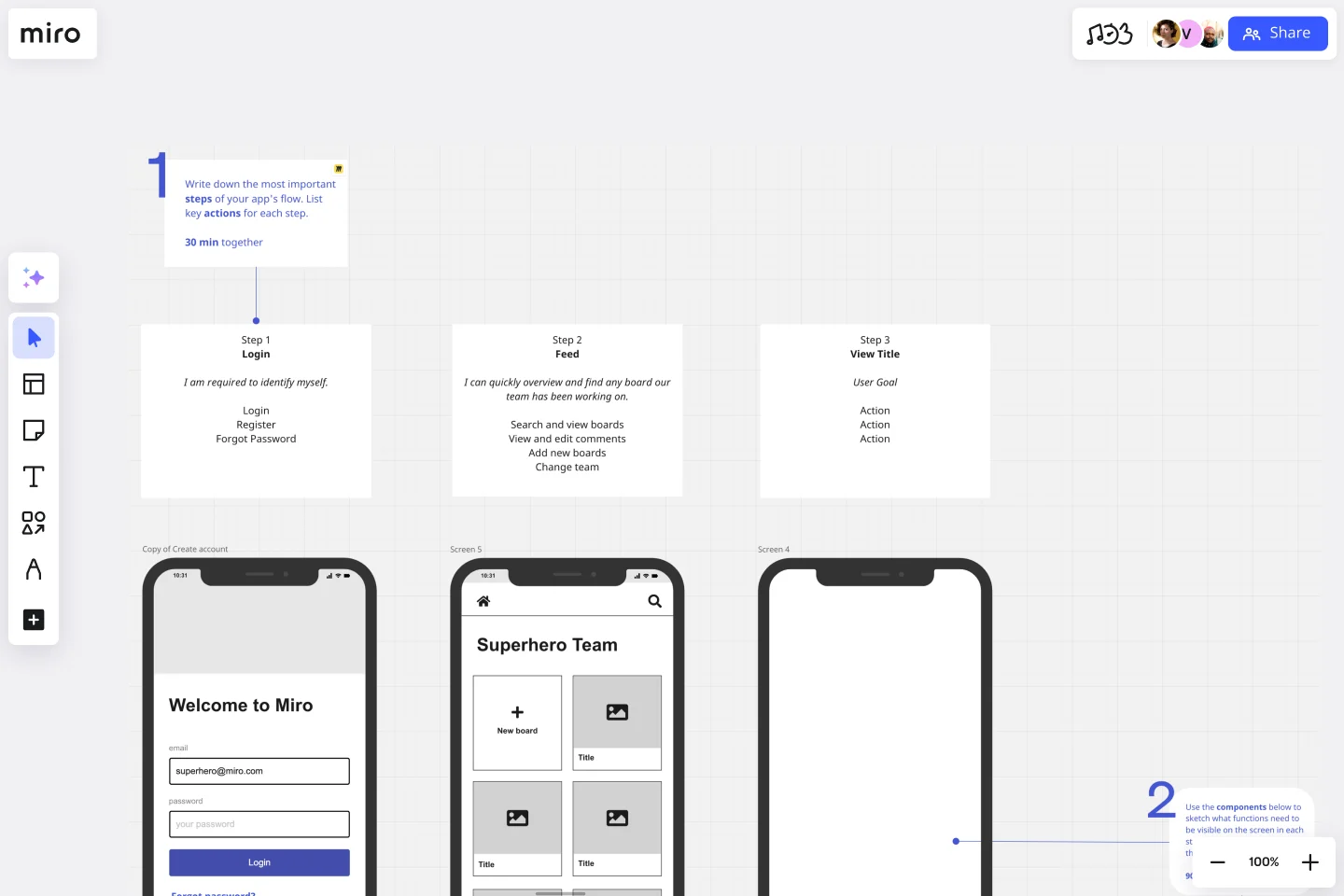App Wireframe Template
Arrange elements to create the best version of your prototype with Miro’s App Wireframe Template.
About the App Wireframe Template
Use an App Wireframe Template to display the interface elements of your mobile app. Product teams can use it to lay out the structure and functionality of a mobile app, showing the user flow and interaction between elements. Miro’s App Wireframe Template helps you structure your mobile app layout, making it easy to manage design and app development from the get-go.
How to use the App Wireframe Template
1. Select the App Wireframe Template
On the left toolbar, browse through the Templates Library and select the App Wireframe Template.
2. Drag and drop your wireframe components
Miro's intuitive drag and drop feature makes adding and moving interface elements around your wireframe on the board easy. Use our robust Wireframe Library with pre-built components and icons to add functionality and visual interest to your app wireframes.
3. Ideate and co-create
Collaborate in real time or async, inviting your team to your board. Request instant feedback with comments directly on the app wireframe, tag stakeholders, and make it easy to iterate as you work on your design.
4. Circulate your app wireframe
Once you've created your app wireframe, export it as a PNG or PDF, or invite others to view and collaborate on the wireframe by sharing the board link.
How Miro helps you create an app wireframe
Do you need help creating a wireframe app with your team? Here is what the process looks like:
Step 1: Define your app's flow
Write down the most important steps of your app's flow. List the key actions for each step. Be clear about your mobile application goals. Before you start wireframing, discuss your goals with your team and what you hope to accomplish by creating this mobile app wireframe; that way, it will be easier to map out the user flow and experience.
Step 2: Sketch your app’s functions
Use the app wireframe template components to sketch what functions need to be visible on the screen in each step. You can also use Miro's Wireframe Library for more components and icons. Users who interact with your mobile app are taking a journey. Consider the information presented on each app screen and how users will interact with it. You’ll also want to think about how a mobile app’s screen size is smaller than a webpage, so the content presentation should match accordingly.
Step 3: Add copy
Start filling in the content to determine if the intended copy will fit the app design. In general, real content generates better feedback, so it’s best to use real content and not just placeholder texts at this stage.
Step 4: Annotate
Since multiple stakeholders will be involved, don’t assume that your mobile app wireframe speaks for itself. Annotate as you work on your app wireframe to make receiving feedback easier and staying aligned.
Discover more app wireframe template examples to help you create the next big thing.
How do I make a wireframe template for an app?
You can make a mobile app wireframe using our template and customize it as you see fit. You can use Miro’s infinite canvas to mock up the flow between your app screens and have a great overview of your app layout.
What should a wireframe app contain?
An app wireframe template should contain the basic information about your app screens flow as well as how your layout should be designed and where content should sit. There are some elements that a mobile app wireframe should contain: logo, search fields, headers, the body of content, buttons, and footer.
What are some app wireframes examples?
There are three types of app wireframes: low-fidelity, mid-fidelity and high-fidelity. The difference between these app wireframe examples is the level of detailed information they contain about your mobile application.
Get started with this template right now.
Innovation Matrix Template
Works best for:
Strategic Planning
Visualize the best way to grow your business with this Innovation Matrix template. It’ll show you how to streamline your innovation, make the right decisions about which areas of your business to innovate, and manage the entire process. So if you want to figure out the best way to innovate in your business, an innovation matrix can help.
One Page Product Strategy
Works best for:
Product Management, Planning
The One Page Product Strategy template condenses complex product strategies into concise, actionable plans. By providing a structured framework for outlining goals, target markets, and key initiatives, this template enables product teams to align on strategic objectives efficiently. With sections for defining value propositions, competitive differentiators, and success metrics, it facilitates strategic decision-making and execution. This template serves as a roadmap for driving product development efforts and achieving business objectives effectively.
Pet Sitting App Wireframe Template
Works best for:
Wireframes, UX, Design
Kick off your next app design project with the Pet Sitting App Wireframe template. This template includes multiple low-fidelity app design screens, providing everything you need to quickly and easily craft a pet sitting app.
Bang for the Buck Template
Works best for:
Project Management, Strategic Planning, Prioritization
The name pretty much says it—this Agile framework is all about helping you maximize efficiency by powering collaboration between product managers and dev teams. Together you can go over each to-do on the project agenda and evaluate them in terms of costs and benefits. That way you can prioritize tasks based on how much bang for your buck they deliver. This template is great for teams and organizations that want to make a strategic plan to tackle an upcoming sprint.
Empathy Map [Research]
Works best for:
Market Research, Research & Design
Empathy Map Research template helps you gather in-depth user insights. It’s designed for teams who want to understand user behaviors and needs better. Use this template to inform your design decisions and create user-centered products.
Customer Journey Map by Hustle Badger
Works best for:
Customer Journey Map
Customer journey mapping is a method that visualizes and narrates how users navigate a site or app to achieve their objectives.