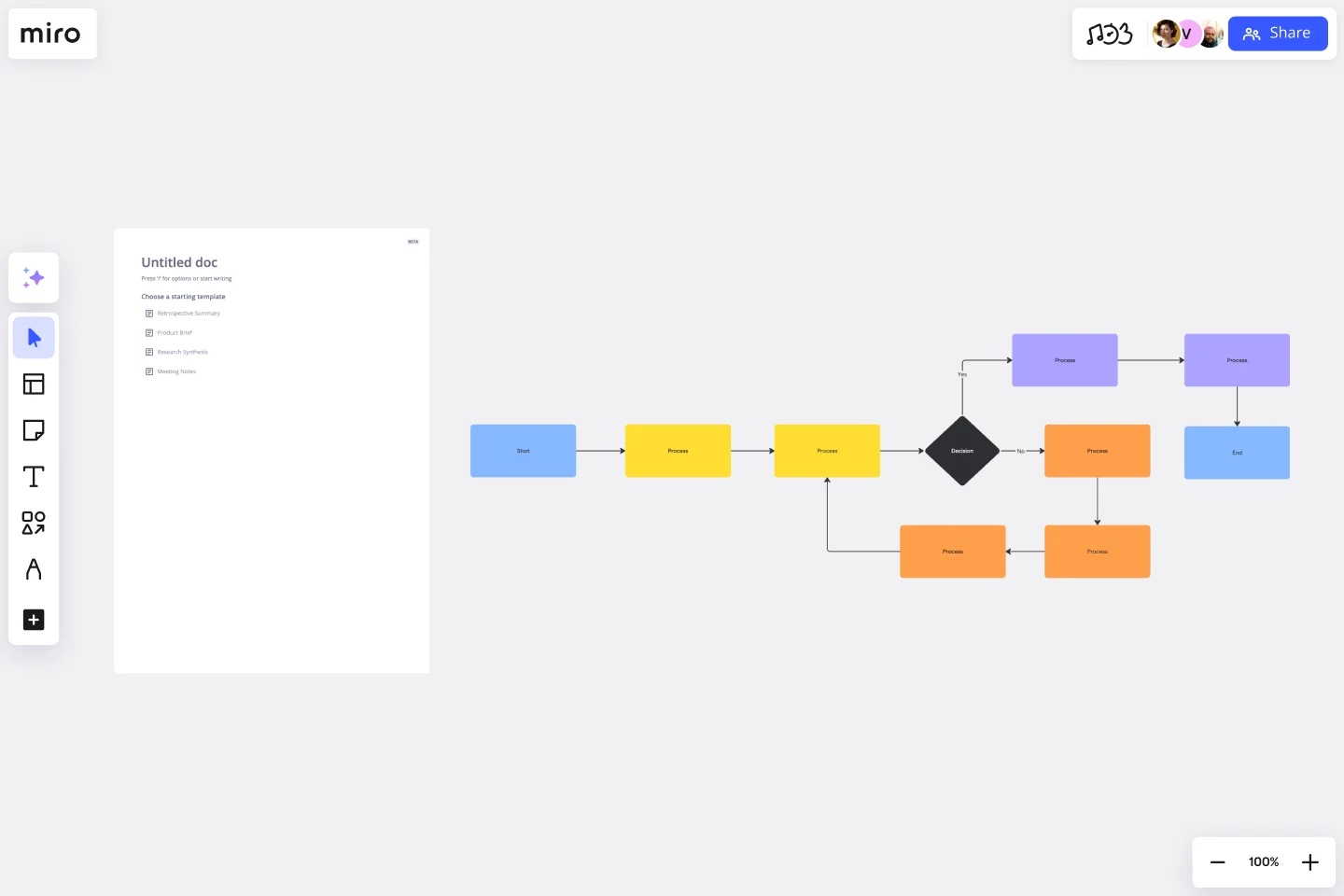Flowchart Template
Say goodbye to bottlenecks — map out any process seamlessly using Miro’s easy-to-use flowchart template.
About the Flowchart Template
A flowchart is a visual tool for representing processes. It typically consists of symbols and shapes that represent the various steps of a process, as well as connection lines to depict the flow between them. While you can easily build your own flowchart from scratch, Miro’s flowchart template saves you time by providing you with a ready-to-use chart. All you have to do is open it, fill it in, and further customize it to make it your own. We’ll show you how in the next section.
How to use Miro’s flowchart template
To get started, scroll to the top of this page and click on the blue “Use template” button. That’ll open the flowchart template on a blank Miro board, allowing you to start filling it in. Once you’re there, here are five steps to make the most of our flowchart template.
1. Decide on a process to visualize
Before you can start filling the flowchart template in, make sure you’re clear on what process you’re trying to visualize. If you’re collaborating on the flowchart template with others, be sure to invite them to edit your Miro board with you.
2. Get familiar with the flowchart template
The flowchart template comes with pre-made shapes containing text boxes. The black rectangles with rounded corners represent the starting and ending points of your flowchart. The rectangles with sharp corners represent the different actions you could take, while the diamond represents a decision you need to make as a result of those actions. As your reader moves through your flowchart, the arrows between the shapes are meant to help them identify the next step in the process.
3. Fill in the flowchart template
Let’s say you’re visualizing the steps someone could take when they wake up in the morning. Fill in the first yellow rectangle with “wake up.” In the orange diamond, write down a question this person might have to answer in order to decide what to do after waking up, such as “Is it a weekday?”
From there, you’ll see two arrows labeled “yes” and “no,” each leading to a follow-up action you could take based on your answer to the previous question. If the answer is yes – meaning it is a weekday – the connecting pink rectangle should identify the next step, such as “get out of bed.” Repeat this for the remaining pink rectangle. You could write, “Go back to bed,” as a result of it not being a weekday.
In the final black rectangles with rounded corners, write down what the outcome of each path is. For example, you could write “Get ready for work” as the outcome of getting out of bed and “Sleep in” as the outcome of going back to bed.
4. Add more symbols and arrows
Need more shapes and arrows to visualize your process? No problem — editing the flowchart template is easy. Simply click on any shape to reveal the blue dots around it, and click on the one where you’d like to add a new pathway. From there, you can easily change the shape’s color or even move it around to place it exactly where you want it on the flowchart template.
5. Customize your flowchart template
Done filling in your flowchart template? Time to customize the look and feel — whether you want to align your flowchart with your brand style or simply have fun. Highlight any element of your flowchart to edit it, and use the pop-up menu to customize everything from line thickness to font types. You can even change your Miro board’s background color.
Benefits of using Miro’s flowchart template
There are several benefits of making an online flowchart. On top of saving you time from having to build a flowchart from scratch, using Miro’s template lets you easily customize it using built-in diagramming tools. Need a few extra hands? Invite collaborators to fill in and customize your flowchart template in real time, even if you aren’t all in the same room. Want to share your flowchart template for feedback before finalizing it? Invite others to view and comment on your Miro board, and have them easily tag you in messages so you never miss a beat.
When you’re ready to seal your flowchart template and make it official with your team, simply export your Miro board so you can send it as an email or instant message attachment.
Discover examples of business flowcharts to help you build your next big thing.
Is Miro’s flowchart template free?
Yes, Miro’s flowchart template is 100% free to use. Simply scroll to the top of the page and click on the blue “use template” button to get started.
Can I create my own custom flowchart template?
Absolutely, Miro's intuitive interface makes it easy to design your own flowchart template and share it with others. Feel free to experiment with shapes, colors, and lines to mirror your individual style or company's branding guidelines. Save your custom template for future projects, providing an efficient starting point each time.
When to use a flowchart template?
Most project managers use the flowchart template from the start. This helps align teams early on and quickly and helps them avoid having to explain processes multiple times down the line. But using a flowchart template isn’t limited to new projects. Think about any existing processes or workflows that your teammates aren’t always on the same page about. A flowchart would help maintain one source of truth, and using a template saves you time from having to create an elaborate visualization from scratch — allowing you to stay focused on work.
Get started with this template right now.
Product Management Onboarding Map
Works best for:
Product Management, Planning
Product Management Onboarding Map template facilitates the onboarding of new product management team members. By outlining key responsibilities, processes, and stakeholder interactions, this template helps new hires quickly acclimate to their roles. With sections for setting learning objectives and resources, it supports structured onboarding experiences, ensuring that new team members are equipped with the knowledge and tools needed to contribute effectively to product initiatives.
Genogram Template
Works best for:
Diagramming
The Genogram Template maps out family structures and relationships with exceptional depth and detail. Unlike traditional family trees, this template provides a comprehensive perspective by encapsulating familial connections, emotional ties, and significant life events. Create a genogram to unearth patterns and trends within a family, whether hereditary or environmental. Professionals across different domains can gain a holistic understanding of familial dynamics by showing deep insights into the nuances of relationships, facilitating better communication and problem-solving.
Chat-Bot
Works best for:
Diagramming
The Chat Bot template is a visual tool for designing and mapping out chatbot interactions and functionalities. It provides a structured framework for visualizing conversation flows, user inputs, and bot responses. This template enables teams to collaborate on designing chatbot experiences that are intuitive and user-friendly, driving engagement and satisfaction. By promoting clarity and alignment, the Chat-Bot template empowers organizations to create effective chatbot solutions that meet user needs and business objectives.
Backlog Refinement with Jira Template
Works best for:
Agile, Backlog Refinement
The Backlog Refinement with Jira template in Miro improves collaboration among team members. It provides a visual and interactive space for teams to review, prioritize, and clarify upcoming work items together in real time. This collaborative approach ensures alignment on priorities and details, leading to a more organized and efficient workflow. The seamless integration with Jira automatically syncs all changes, reducing the need for manual updates and keeping both platforms up-to-date.
Customer Touchpoint Map Template
Works best for:
Desk Research, Product Management, Mapping
To attract and keep loyal customers, you have to truly start to understand them—their pain point, wants, and needs. A customer touchpoint map helps you gain that understanding by visualizing the path your customers follow, from signing up for a service, to using your site, to buying your product. And because no two customers are exactly alike, a CJM lets you plot out multiple pathways through your product. Soon you’ll be able to anticipate those pathways and satisfy your customers at every step.
Cisco Network Diagram Template
Works best for:
Software Development, Diagrams
Cisco offers data center and access networking solutions built for scale with industry-leading automation, programmability, and real-time visibility. The Cisco Data Network Diagram uses Cisco elements to show the network design of Cisco Data Networks visually.