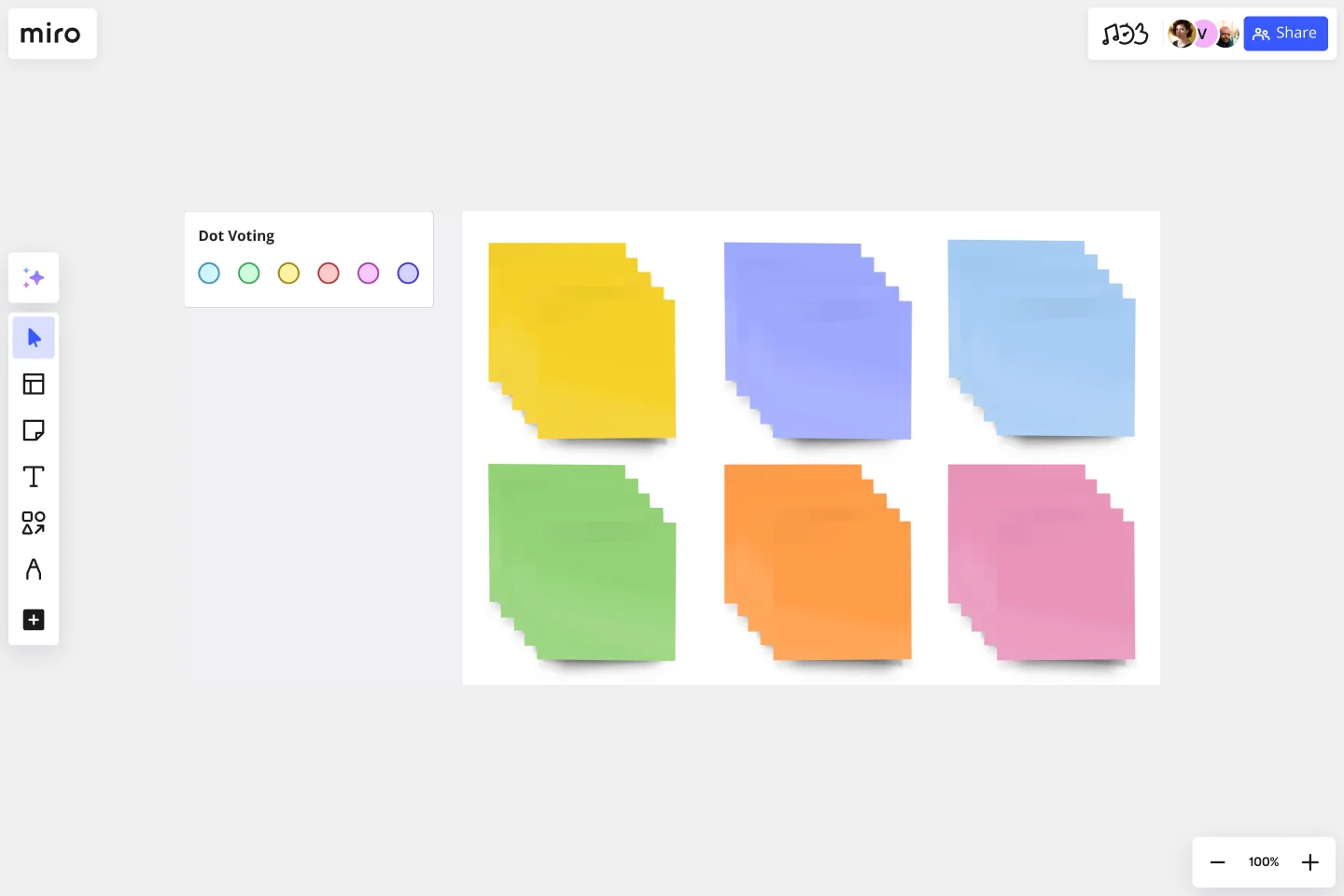Sticky Note Packs Template
Get team members moving, sharing, and generating ideas quickly with Miro’s Stickies Packs template.
About the Sticky Note Packs Template
Our Sticky Note Packs template turns the concept of handwritten paper sticky notes into an online and collaborative experience. It’s a great way for your team to gather data and insights during brainstorming, workshop, or retrospective sessions. Using the individual sticky notes, you can add comments, thoughts, and suggestions to help your team identify new ideas.
What are sticky note packs?
Sticky note packs are sets of digital sticky notes you can add to your Miro board. They enable you to easily keep track of research, identify knowledge gaps and growth areas, and keep ideas concise. Sticky note packs also form the basis of many UX group processes, such as ideation, affinity diagramming, and design thinking.
Sticky note packs are useful for keeping meetings and workshops on task. They drive action (recording thoughts) rather than relying on talk alone as a way to share ideas. By adding participant names to sticky notes, team members are encouraged to contribute to group activity and stay present and accountable by taking ownership of their ideas.
Add your sticky note packs to other Miro templates
Using the Sticky Note Packs template, teams can copy over our pre-labeled sticky notes into any blank board or template. For example, let’s say you’re using the Strategy Diamond template. If you want to add notes and suggestions to that template, you can copy batches of sticky notes from the template. You can create a set of sticky notes for each team member.
Creating sticky notes is easy with Miro. It’s the perfect canvas to create and share your notes. Get started by selecting this template, then take the following steps:
1. Choose your initial template. Choose from Miro’s template library to create a workspace that’s right for your needs. From conversion funnels to UML diagrams, we’ve got something for every team. And if you can’t find exactly what you need, don’t worry. You can use a blank template to customize your board or tweak an existing template to suit your requirements.
2. Create your sticky notes template. In addition to your initial template, you’ll also need to select Miro’s ready-made Sticky Note Packs template. Once this template is opened, you can start to copy the sticky notes into your initial template (this leads us nicely to the next step).
3. Copy over the sticky pack to your preferred Miro template. Select all elements on the sticky notes board using the Ctrl+A/Cmd+A shortcut. Navigate to the Miro Board that you’ve set up for a group session, and use Ctrl+V/Cmd+V to paste the stickies pack. Duplicate the stickies pack as needed by using Ctrl+D/Cmd+D as needed to accommodate new participants joining your session.
4. Ask your colleagues to label their stickies with their names. Each sticky note in a pack comes labeled with a “participant” text box. You can edit this box to include your name to keep everyone's ideas or contributions attributed. You can also set it up so that names are automatically displayed. Simply select all the sticky notes and toggle on the “Show Author” button.
5. Start your group session. You’re all set to get started! If this is a timeboxed group session, you may benefit from using a timer to keep your ideation or brainstorming on track.
When to use sticky note packs
There are no set rules for using sticky notes – use them according to your team dynamics and your project's context.
Sticky notes can’t replace process, strategy, or high-fidelity methods – instead, they help you start scrappy and make sure everyone on your team (regardless of personality type or place in an organizational chart) has a voice and perspective to share.
These sticky notes can help cross-functional teams (not just designers!) with the following:
Quickly collect ideas. Get colleagues, clients, or stakeholders thinking, sharing, and generating ideas at speed.
Group similar ideas. Find similar themes within ideas and group them. This will help you identify patterns and figure out your next steps.
Understand complex ideas. Make sense of a complex system using sticky notes. This lo-fi method makes it easy for everyone to understand what’s going on and how different elements interact with each other.
Visualize new ideas. Use sticky notes to better visualize new and different ideas. You can add as much or as little information as you need to help your team visualize a new concept.
Store everything in one location. Combine your team’s collective intelligence into a single common visual space. This makes collaboration easier, especially for remote teams.
Prioritize ideas. Virtual sticky notes allow you to visualize all your ideas in one location. As a result, you can easily prioritize which are the most important.
Digitize sticky notes. With Miro, turn handwritten notes into digital stickies and convert them into actions.
Get started with this template right now.
Team Norms + Personal Profiles
Works best for:
Agile
The Team Norms + Personal Profiles template fosters team alignment and cohesion by defining shared norms and understanding individual preferences. It provides a structured framework for collaboratively establishing team norms, values, and communication protocols. Additionally, it allows team members to create personal profiles to share their strengths, preferences, and working styles. By promoting transparency and mutual respect, this template empowers teams to build trust, leverage diversity, and enhance collaboration, driving collective success and performance improvement.
Opportunity Canvas Template
Works best for:
Leadership, Decision Making, Strategic Planning
Features and capabilities — they make or break a product, which is why companies spend so much time and effort focusing on them. Sound like you? Try it with an Opportunity Canvas. This streamlined one-pager gives you and your team the power to improve your product by exploring the use cases, potential setbacks, strategies, challenges, and metrics. An Opportunity Canvas is ideal if you’ve already built a product, because you don’t need to consider the operational or revenue model.
3x3 Prioritization Method Template
Works best for:
Operations, Prioritization, Strategic Planning
It’s all about assessing a task or idea, and quickly deciding the effort it will take and the potential impact it will have—ranked low, medium, or high. That’s what the 3x3 prioritization method does: Help teams prioritize and identify quick wins, big projects, filler tasks, or time-wasters. With nine bucket areas, it offers slightly greater detail than the 2x2 Prioritization Matrix (or Lean Prioritization Method). It’s easy to make your own 3x3 prioritization matrix—then use it to determine what activities or ideas to focus on with your valuable resources.
3 Horizons of Growth Template
Works best for:
Leadership, Strategic Planning, Project Planning
Featured in The Alchemy of Growth, this model gives ambitious companies a way to balance the present and the future—in other words, what’s working in the existing business and what emerging, possibly-profitable growth opportunities lie ahead. Then teams across the organization can make sure that their projects map to and support the organization’s goals. The 3 Horizons of Growth model is also a powerful way to foster a culture of innovation—one that values and depends on experimentation and iteration—and to identify opportunities for new business.
Sailboat Template
Works best for:
Agile Methodology, Meetings, Retrospectives
The Sailboat Retrospective is a low-pressure way for teams to reflect on how they handled a project. By defining your risks (the rocks), delaying issues (anchors), helping teams (wind), and the goal (land), you’ll be able to work out what you’re doing well and what you need to improve on for the next sprint. Approaching team dynamics with a sailboat metaphor helps everyone describe where they want to go together by figuring out what slows them down and what helps them reach their future goals.
Venn Diagram for Product Development
Works best for:
Venn Diagrams
Streamline your product development process with the Venn Diagram for Product Development template. Use it to compare product features, identify market needs, and explore design options. This template helps you visualize relationships and prioritize features based on customer requirements and competitive analysis. It's an essential tool for product managers, designers, and development teams aiming to create successful and user-centric products.